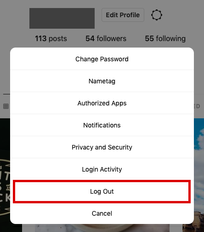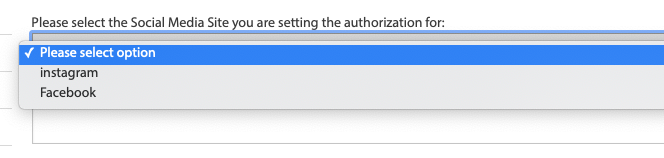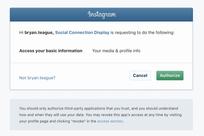...
Do This First!Important: Before beginning this process, please make sure you are logged out of your social media completely. If you omit this step, you will authorize your own social media account rather than your department's social media account and your personal content will display on your USD website.
| |
Start Authorization for Social Connection Display
| |
Authorize the Social Connection Display
|