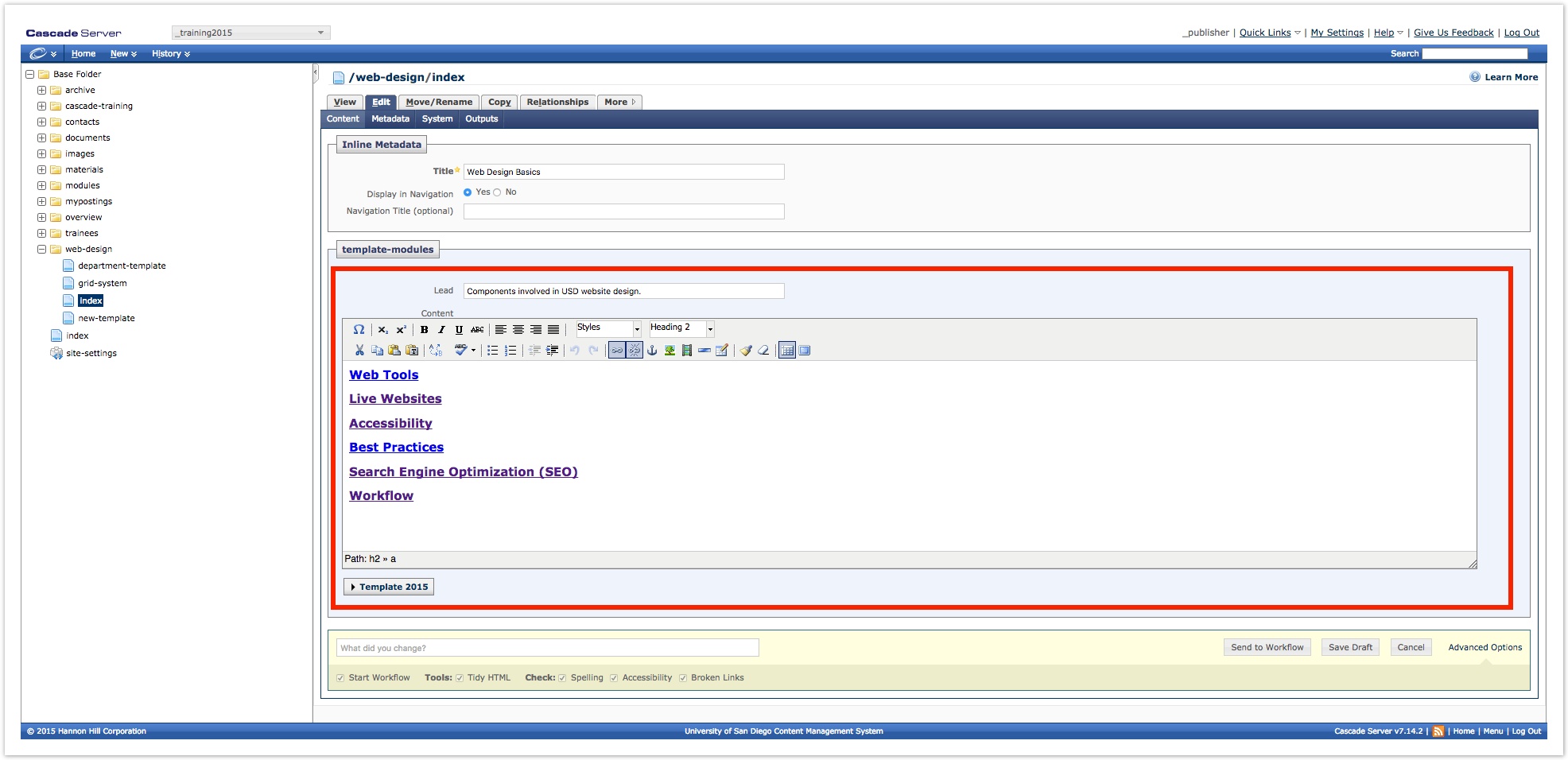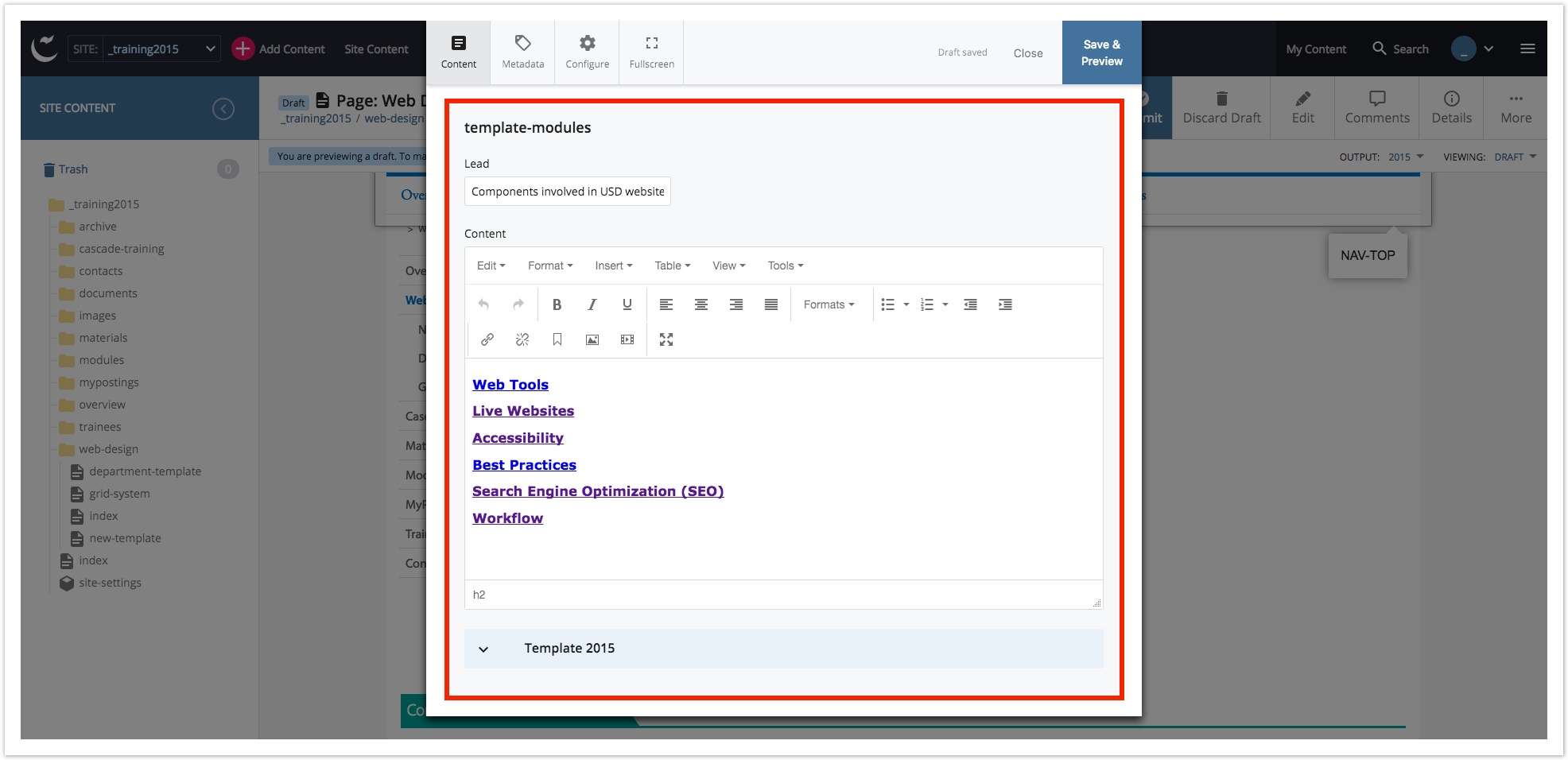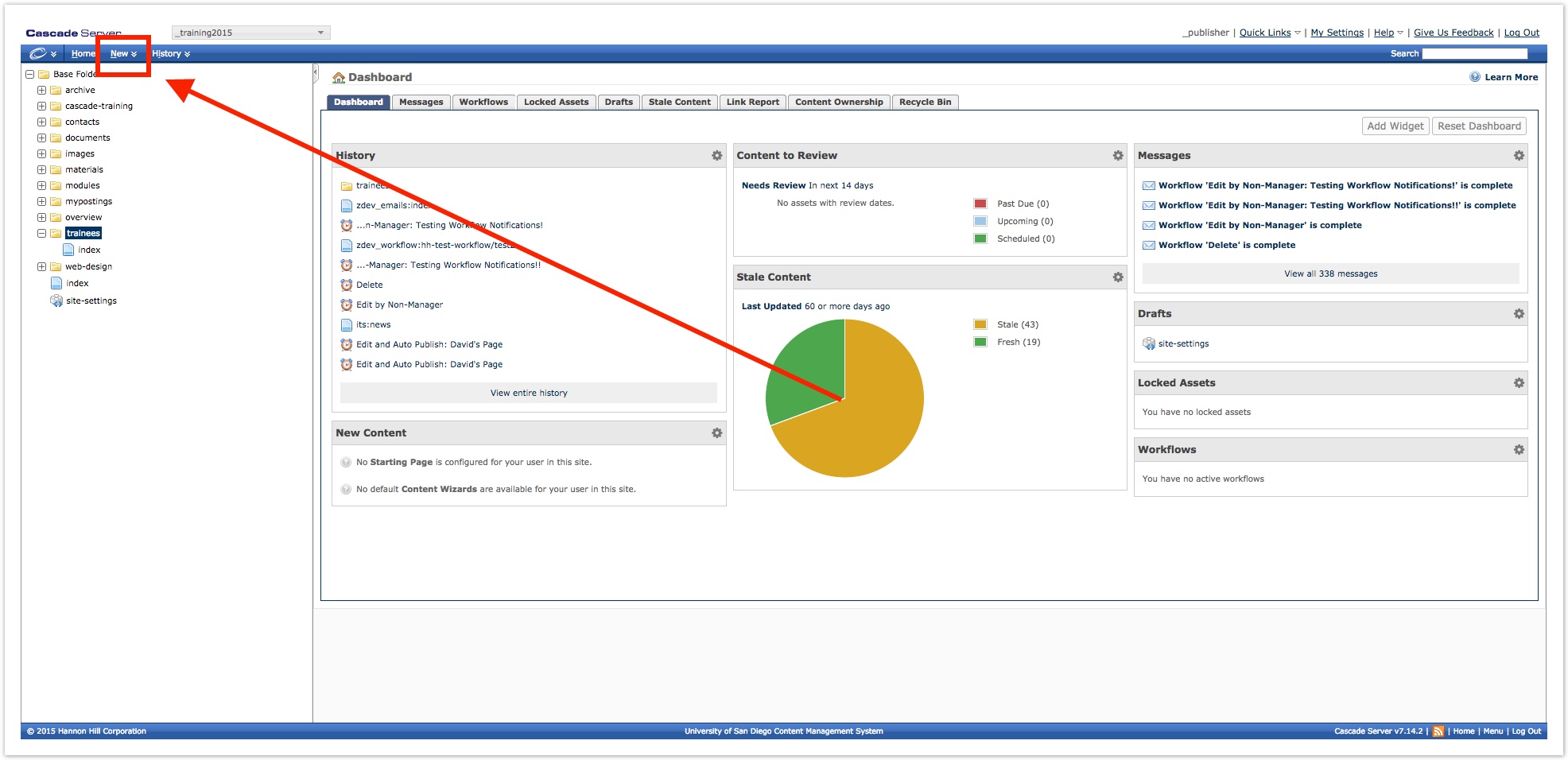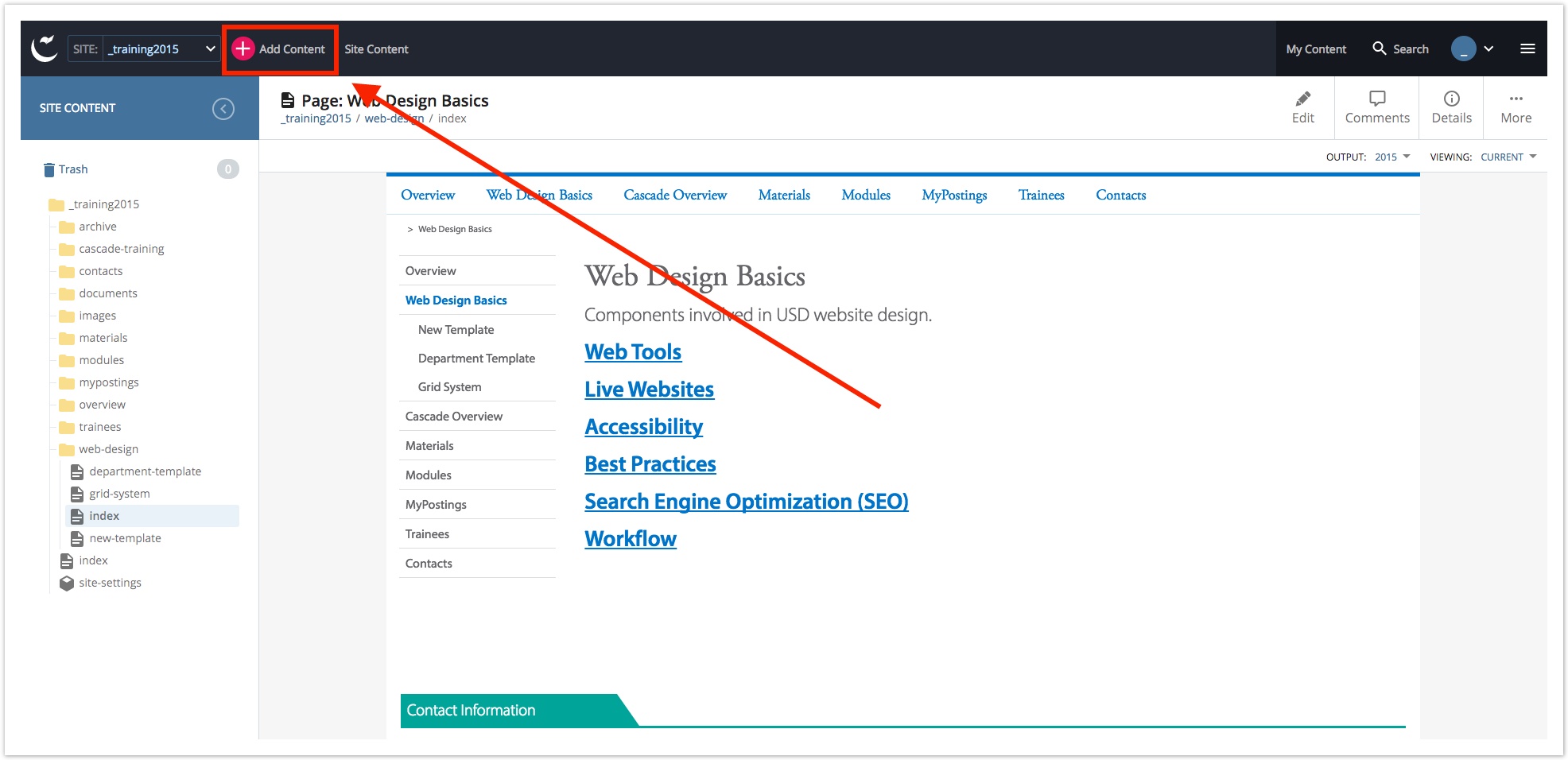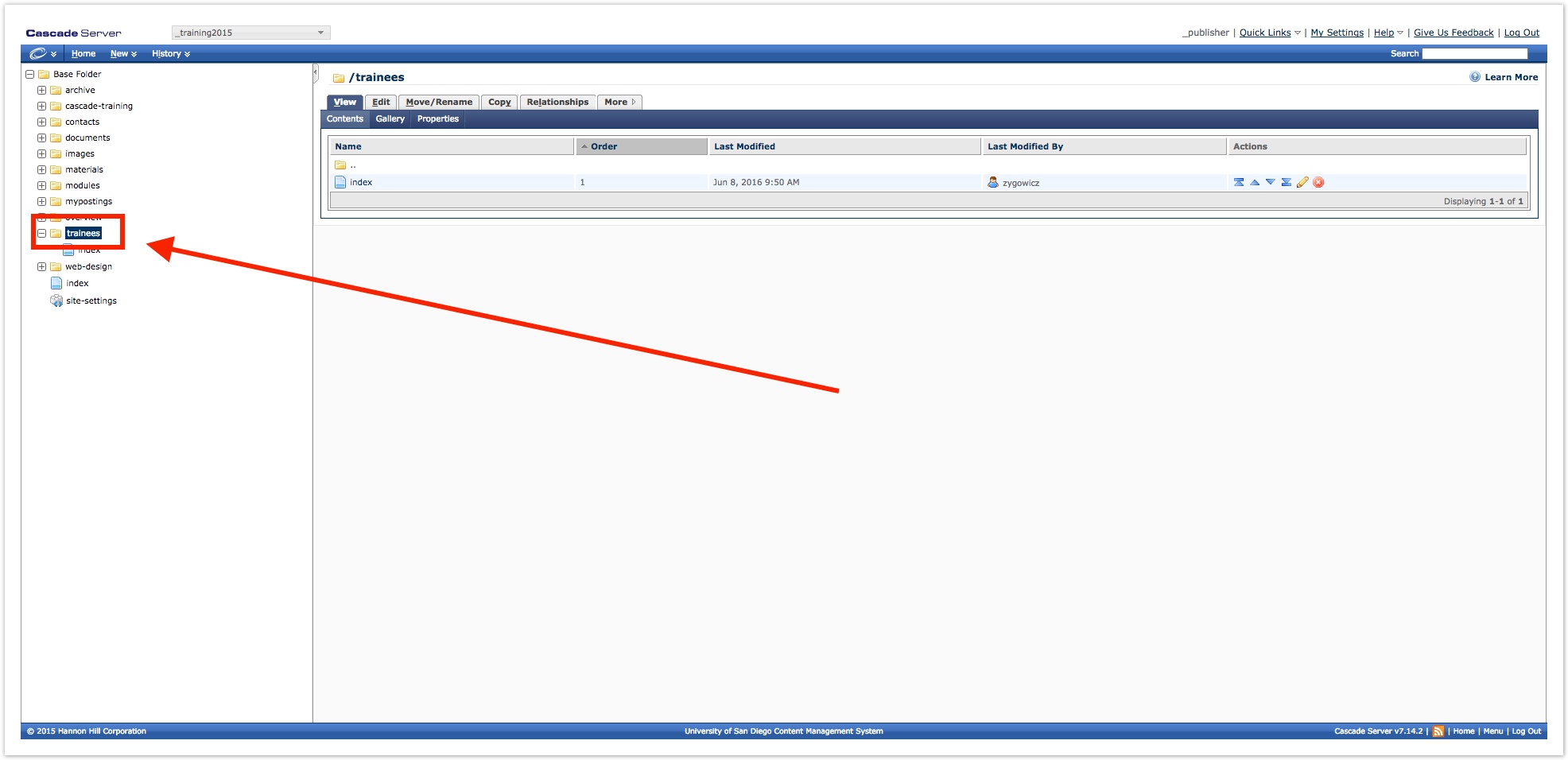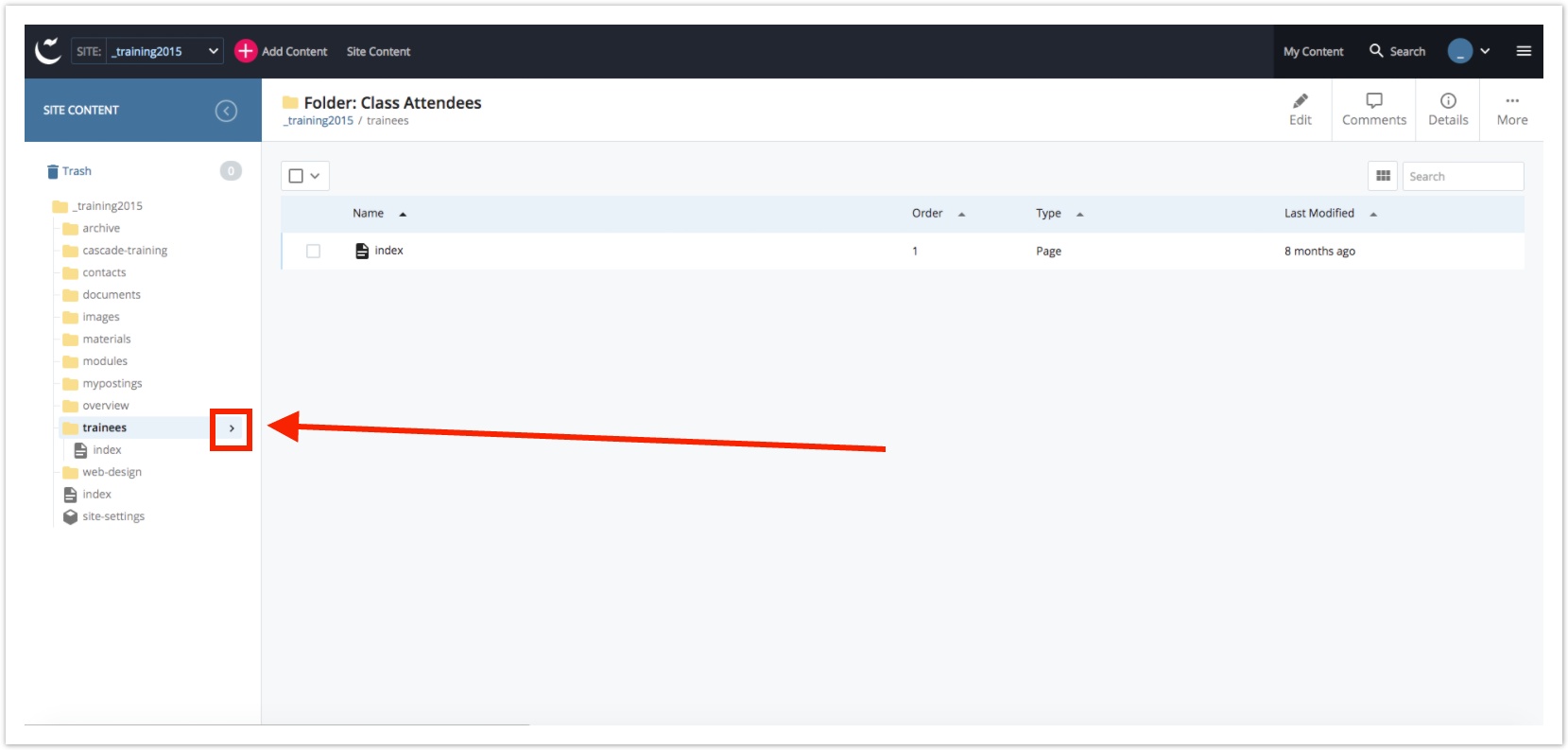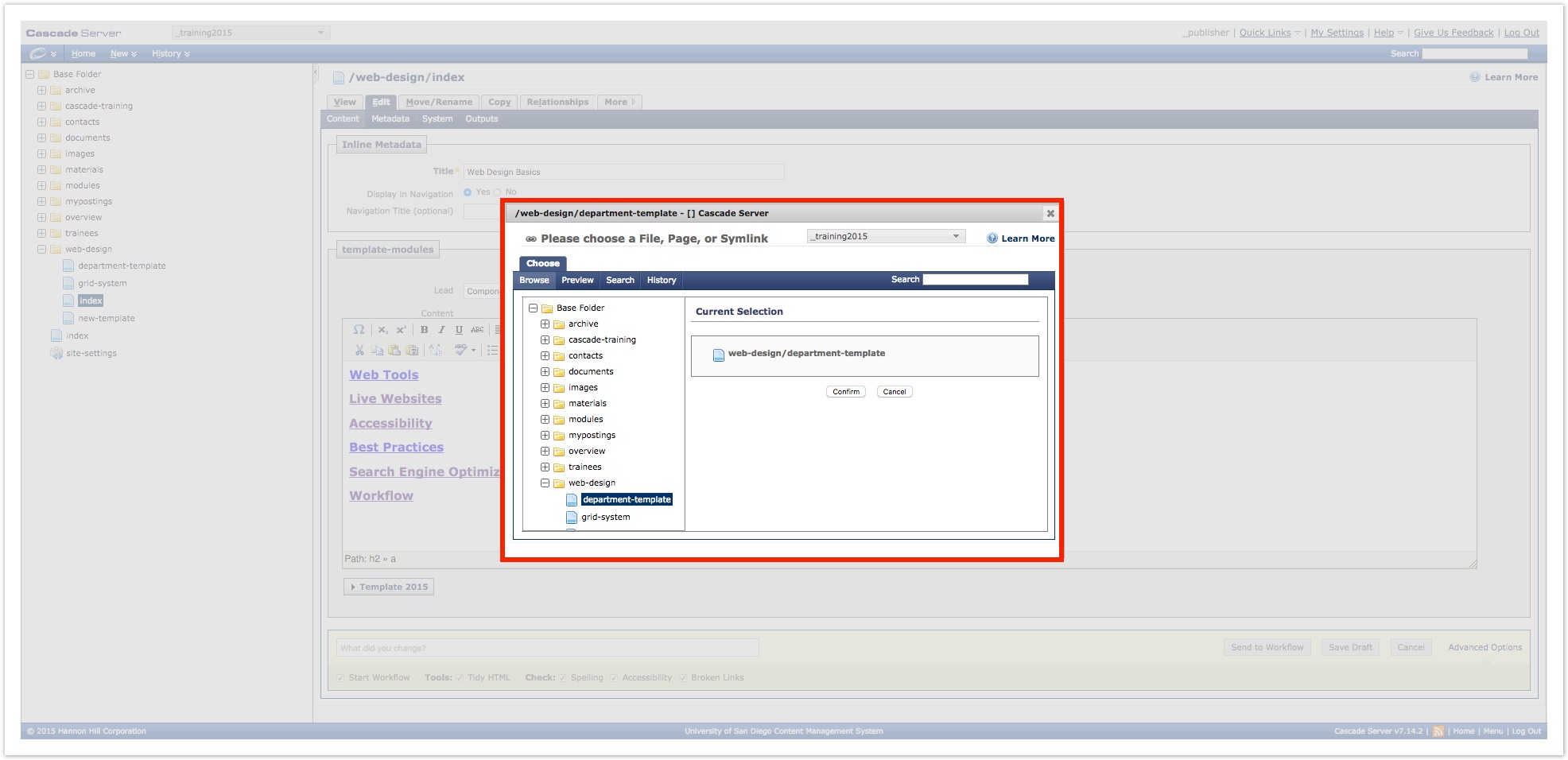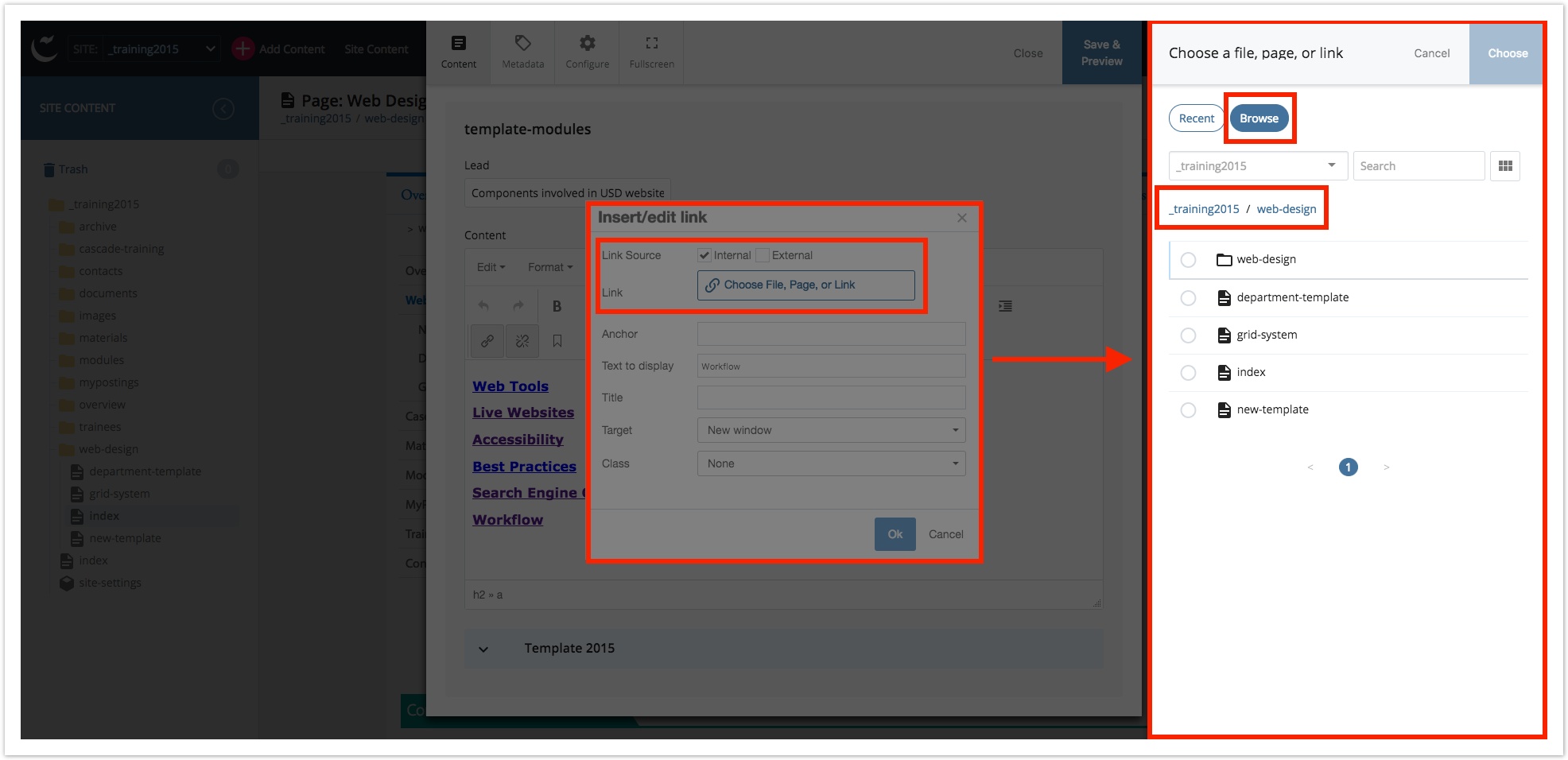Table of Contents
Cascade's look and feel has been updated. Most UI elements have had some cosmetic alteration, but most remain largely in the same general location. Even elements like the Text Module have been updated, though it retains almost the exact same functionality. Previously, the option to add new assets was the New button. Now, it's the Add Content button with the large fuchsia dot and plus sign. In the last version, clicking a folder asset in the Explorer would select it and make it display in the Workspace. In the new version, clicking a folder asset only expands it to view its contents. To select the folder itself, click the Folder Select Arrow. The process for locating where to place a new asset, or how to make an internal link in Cascade has changed. Instead of the double lightboxes, Ocho now uses the Slider Pane to display the Choose a File, Page, or Link Window, or the Choose a Folder Window (both of which work identically). See How to Select a Placement Folder for more information on this process.What's New in Ocho
Visual Theme
Previous Theme
New Theme
Add Content
Previous New Button
New Add Content Button
Folder Selection Arrow
Previous Folder Selection
New Folder Selection
Placement
Previous Placement Process
New Placement Process