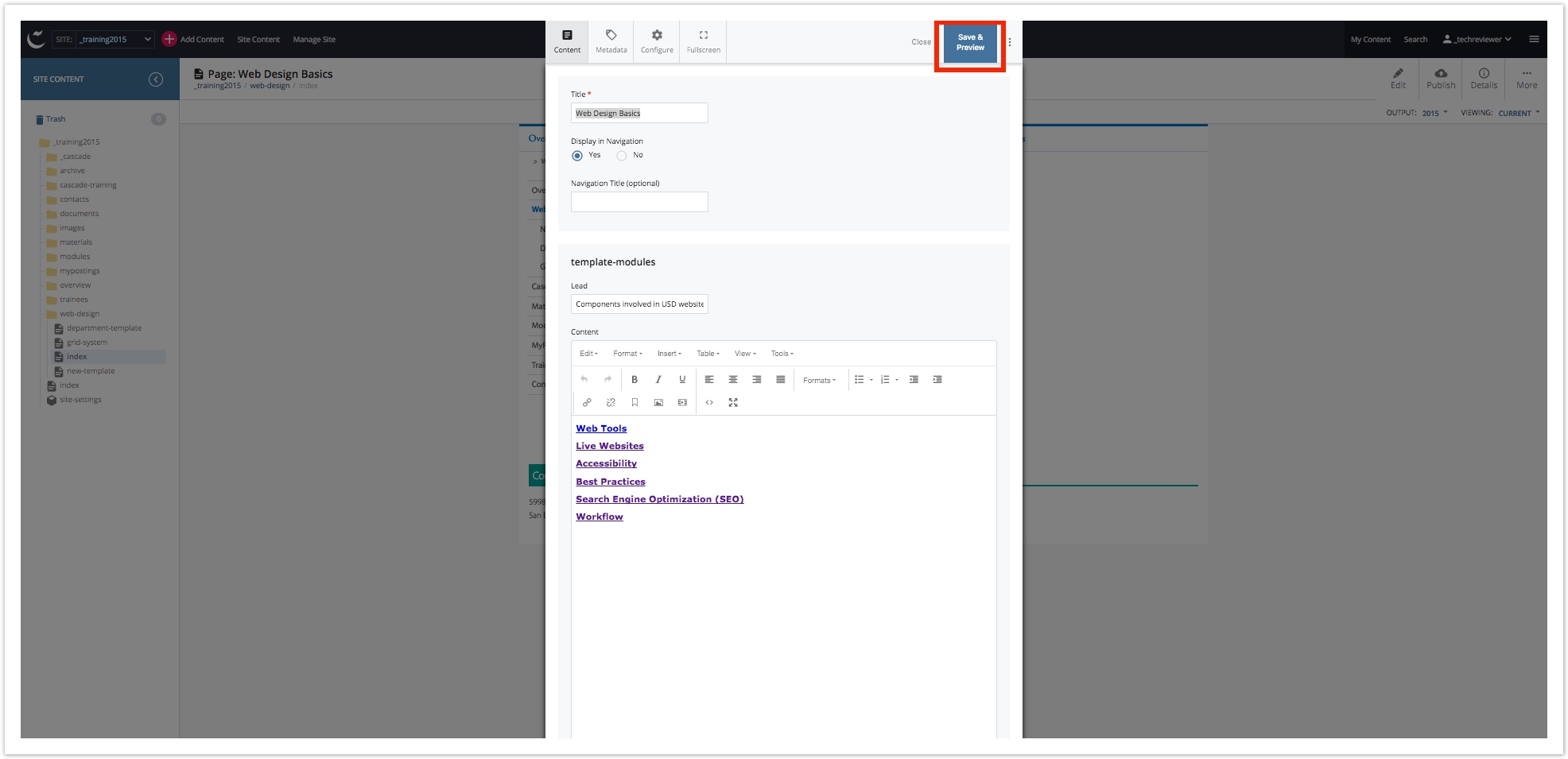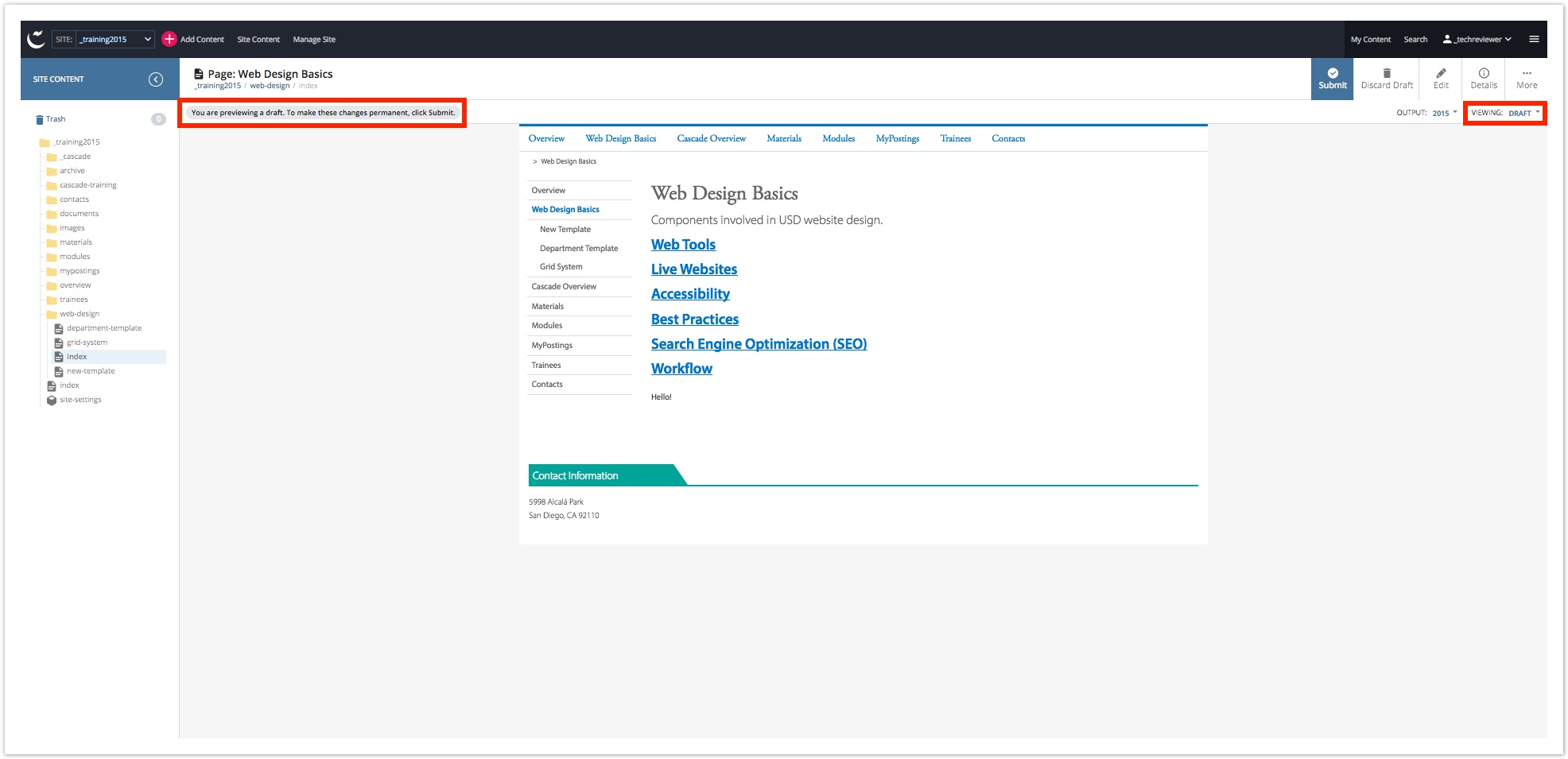Table of Contents
Page edits should not be submitted to Workflow for previewing. However, Cascade has a built in preview option so users can see how their content will display once published. The only change is the Draft Saved Notification in text to the left of the Send to Workflow button. Use the steps below before submitting a page to Workflow. Before submitting changes to Workflow, save edits by clicking Update Draft. A preview of the edits now displays accurately in the Workspace. The preview is successfully displaying when both Preview and Draft are selected. Note: The following elements will still not display correctly. No method exists to preview the following material.Preview Edits
STEP 1: Update Draft
The Preview Displays