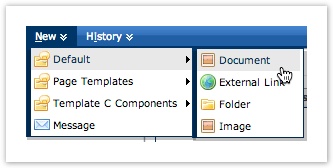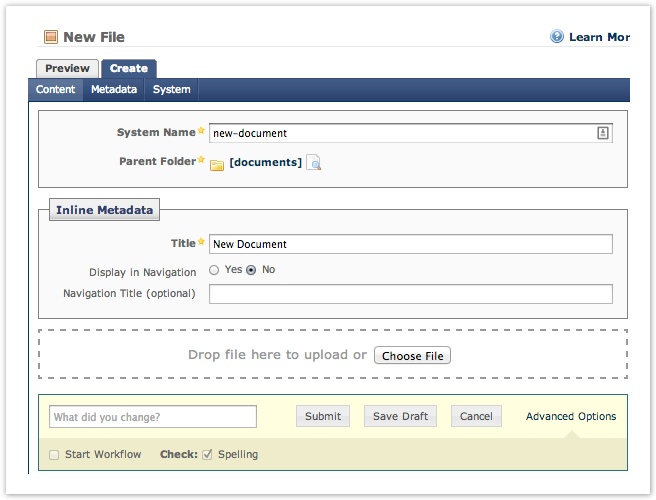Documents
Table of Contents
Documents
Documents must be less than 1MB in size in order to be uploaded into Cascade Server. Follow the PDF optimization guide if your file is larger than 1MB. Files that cannot be optimized to less than 1MB may be placed on the Large File (Catcher) Server instead. Contact web@sandiego.edu if you need assistance with large files.
Use a Reference to create a link in the navigation menu to a document.
Uploading Documents into Cascade Server
- From the Utility Bar, click on New > Default > Document to upload a document into Cascade Server.
- When the New File Screen loads, you can drag and drop the document into the window or click Choose File to select the file from your computer.
- Lastly, fill in the remaining fields to name and place the document.
- System Name – File name. The system will automatically use the name of the file from your computer. You may update the file name if needed. Remember, do not use any spaces, special characters, or uppercase letters. if you update the system name be sure to include the correct file extension (filename.pdf, anotherfile.doc, etc.).
- Parent Folder – Automatically set by your department's web template and should not be modified.
- File Upload – Click Choose File to select the document from your computer. Files must be smaller than 1MB.
- Title/Display in Navigation/Navigation Title – Use these fields if you plan on including your document in your website menu. This text is what will be used as the actual text in the menu as opposed to the system file name. It allows you to provide more meaningful text since the file name may not always provide the correct context for your website users.