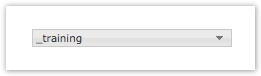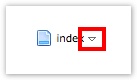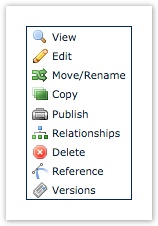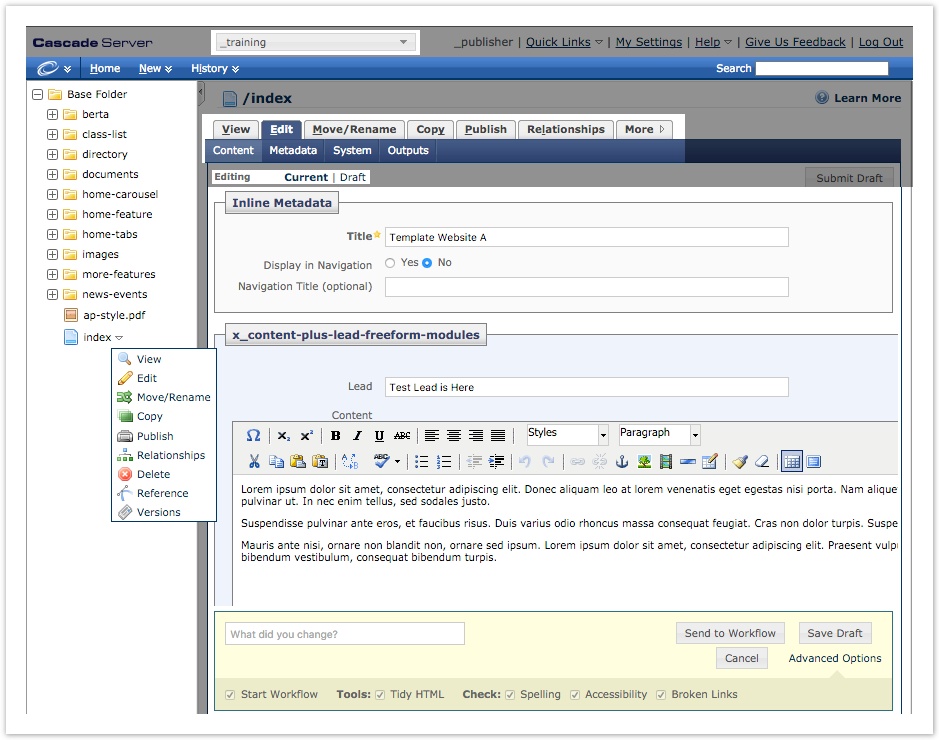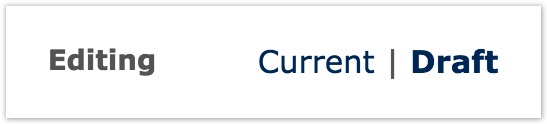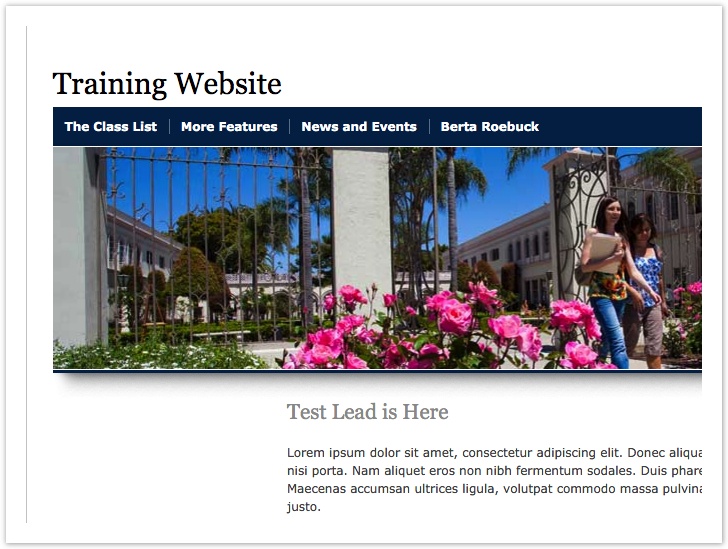User Interface
Table of Contents
Site Selector: Use the Site Selector to choose a website. Switch between websites by searching for a website name or by making a selection from the drop down menu. Utility Bar: The Utility Bar is used to create new folders, pages, and other assets. Explorer Pane: Assets for the currently selected website display in the Explorer Pane. Options Arrow: When hovering over a folder or file, a small triangle appears to the right. Click this Options Arrow to reveal the Asset Action Menu. Asset Action Menu: Clicking the Options Arrow displays a menu with all available Asset Actions specific to the asset clicked. These options can relate to a different asset from what is currently in the Workspace, and they can be different from the currently highlighted asset in the Explorer Pane. Asset Action Bar: Displays available Asset Actions related only to the file or folder currently displaying in the Workspace. Viewing Outputs: Controls what's being viewed and edited in the Workspace. Workspace: The Workspace is the main area of Cascade. When the Edit Asset Action is selected, all text changes, template modifications, and other work is done here. Confirmation Pane: Save drafts, discard changes, add change notes, and make submissions to Workflow.User Interface