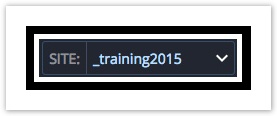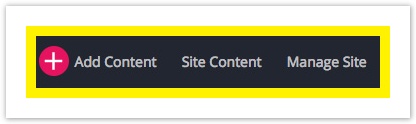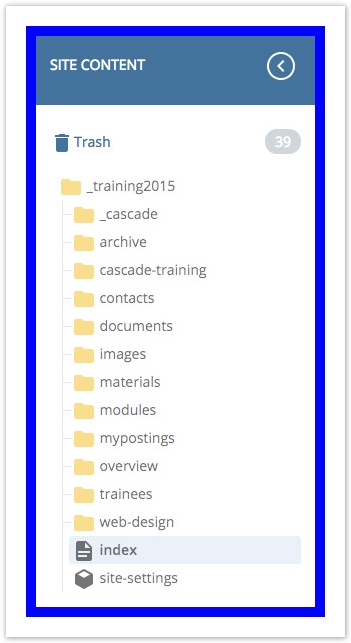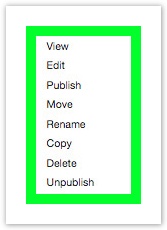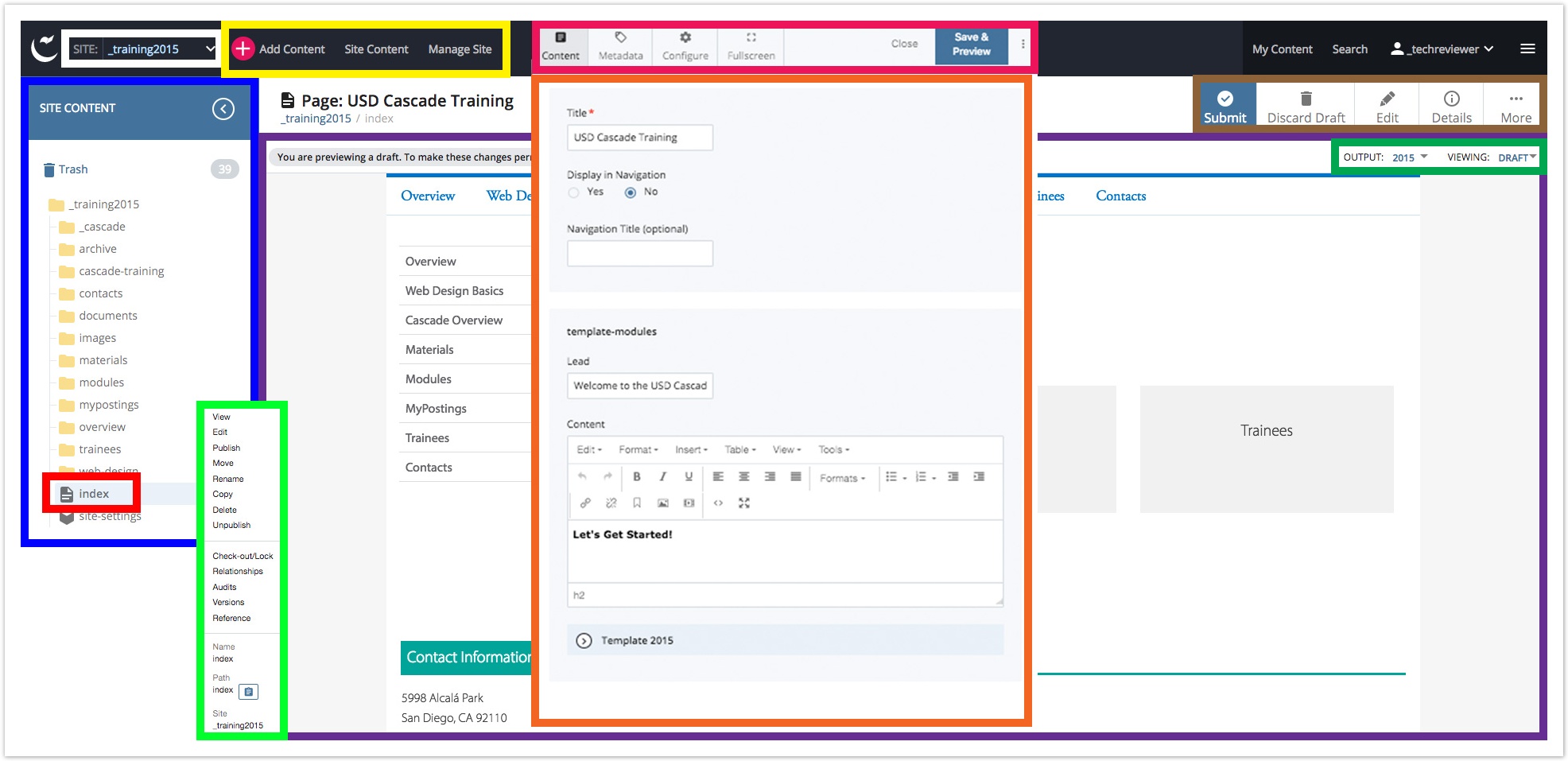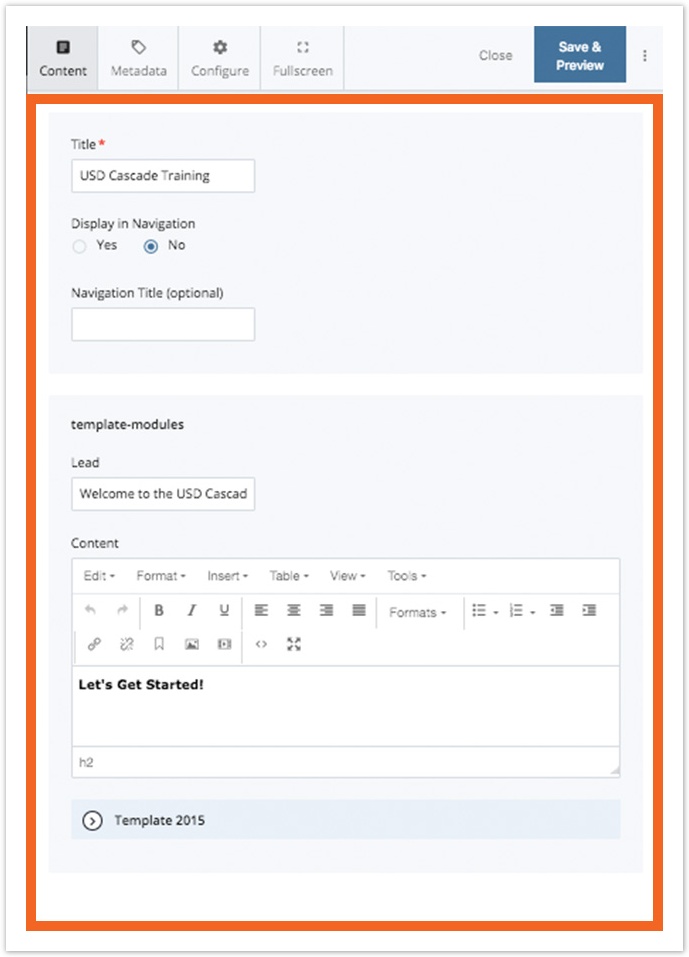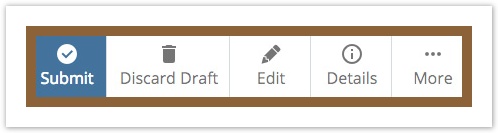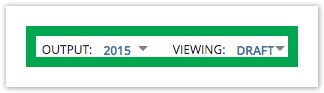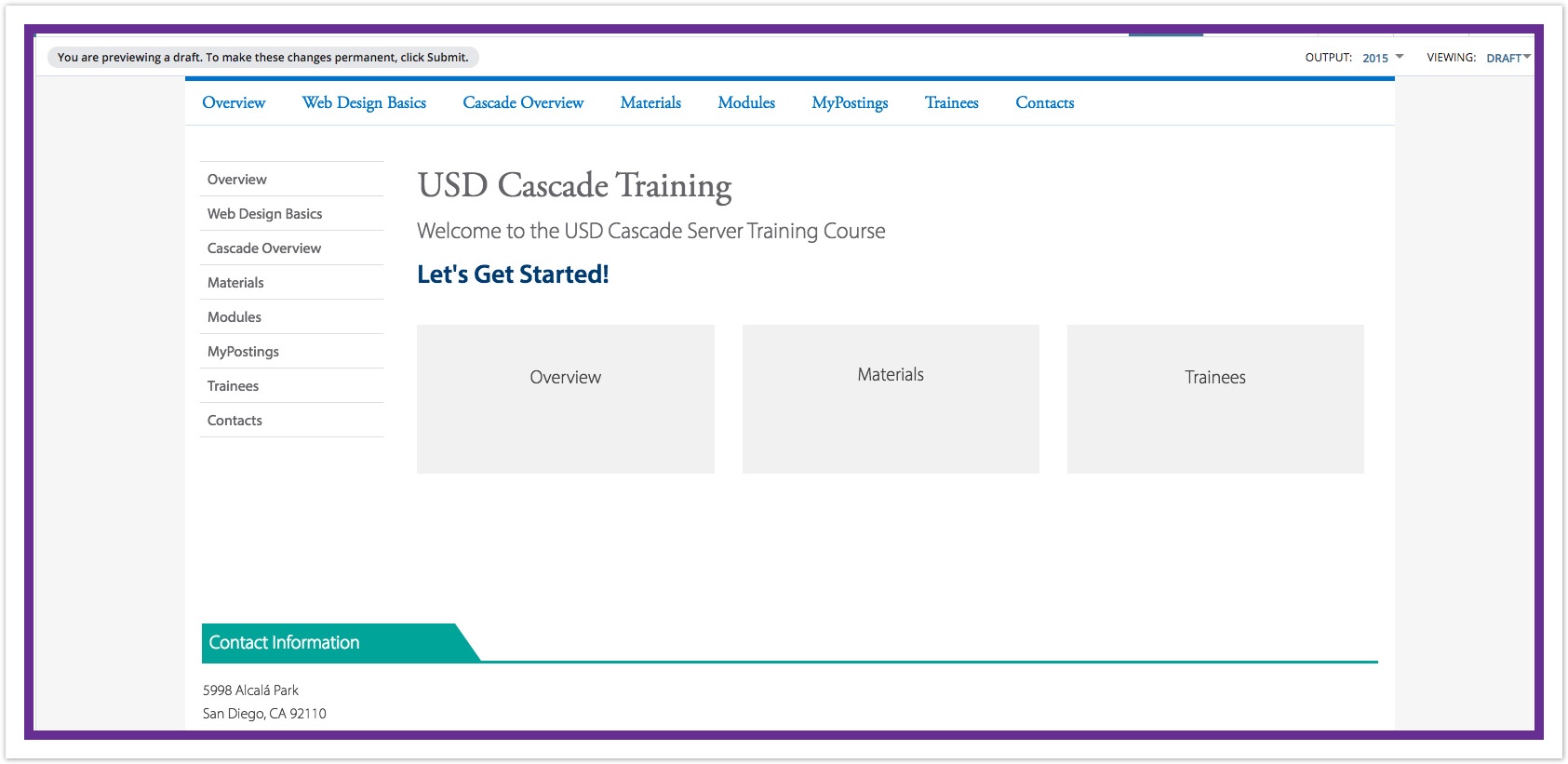User Interface
Table of Contents
Site Selector: Use the Site Selector to choose a website. Switch between websites by searching for a website name or by making a selection from the drop down menu. Confirmation Toolbar: The Confirmation Toolbar saves drafts, discards changes, adds change notes, and makes submissions to Workflow. Explorer: Assets for the currently selected website display in the Explorer Pane. Shortcut Menu: Right-clicking on an asset displays the Shortcut Menu with all available asset actions specific to the asset clicked. These options can relate to a different asset from what is currently in the Workspace, and they can be different from the currently highlighted asset in the Explorer Pane. Modifier Pane: The Modifier Pane displays different windows. Here, it displays the selected asset's Editing Window. All changes are made here, and then saved for previewing in the Confirmation Toolbar along the top. Action Bar: The Action Bar displays available asset actions related only to the file or folder currently displaying in the Workspace. Viewing Outputs: The Viewing Outputs area controls what's being viewed and edited in the Workspace. Workspace: The Workspace is the main area of Cascade. When the Edit Asset Action is selected, all text changes, template modifications, and other work is done here.User Interface